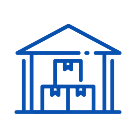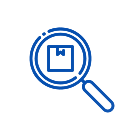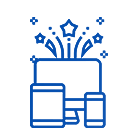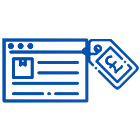Hidden Features and Tips for Game Controllers You Didn't Know About
Posted by Zuzanna Kurtys on
Hello from Student Computers, where we're about to unveil the hidden secrets of game controllers! At Student Computers, we're not just passionate about selling them → game controllers for sale . We're excited to share with you some incredible features and expert tips that will elevate your gaming experience to new heights. 😊🎮 we'll explore the lesser-known gems that lie within your game controller. From secret button remapping and adjustable trigger sensitivity to the power of macros and companion apps. We'll uncover the customization options that can match your unique playstyle. Whether you're a casual gamer or a dedicated enthusiast, get ready to discover the untapped potential of your game controller. Let's dive in! 🚀🎮
Master the Art of Button Remapping
One of the most powerful and versatile features offered by many game controllers today is the ability to remap buttons. Button remapping allows you to customize the layout of your controller according to your preferences and gaming style. While the default button configurations are designed to be intuitive for most players, remapping gives you the freedom to create a setup that feels more natural and comfortable for you. By accessing the controller's software or settings, you can easily assign different functions to specific buttons. For example, if you find it challenging to reach a particular button during gameplay, you can assign its function to a more easily accessible button. Additionally, you can swap the functions of two buttons if you find that one action is more frequently used than the other.

Button remapping isn't limited to swapping or assigning functions to individual buttons. You can also create complex macros by combining multiple button presses into a single input. This feature can be especially useful for executing elaborate combos or performing repetitive tasks with ease. For example, in a fighting game, you can create a macro that executes a sequence of punches and kicks with a single button press.
Another advantage of button remapping is its adaptability across different game genres. Many games have their own unique control schemes, which can be challenging to adapt to, especially when switching between games frequently. With button remapping, you can create a standardized layout that remains consistent across games, reducing the learning curve and allowing you to focus more on the gameplay itself.
It's worth noting that while button remapping is a powerful tool, it may not be available on all controllers or for all gaming platforms. However, most major consoles and PC gaming platforms offer native button remapping features, and there are even third-party software solutions available for more advanced customization options.
To get started with button remapping, consult the controller's manual or visit the manufacturer's website for instructions on how to access the remapping settings. Some controllers may require you to connect to a computer or use companion software to access the full range of customization options. Experiment with different button configurations, seek feedback from other gamers, and fine-tune your setup until you find the perfect button layout that maximizes your comfort and performance.
Utilize Adjustable Trigger Sensitivity
For gamers who crave precision and responsiveness, adjustable trigger sensitivity is a game-changer. Many advanced game controllers, especially those designed for competitive gaming or first-person shooters, offer the ability to fine-tune the sensitivity of triggers to match your preferences and playstyle.
Trigger sensitivity refers to how quickly a trigger button registers a full press or a partial press. By adjusting the sensitivity, you can control the speed and depth required to activate the trigger, ultimately influencing the response time and accuracy of your in-game actions.

Increasing the sensitivity of the triggers makes them more responsive and requires less pressure to register a full press. This can be advantageous in fast-paced shooters, as it allows for quicker shooting or aiming actions. With sensitive triggers, you can rapidly fire off shots or perform rapid trigger actions with minimal effort, giving you a competitive edge in intense firefights.
On the other hand, decreasing the trigger sensitivity makes them less responsive and requires more pressure to activate. This setting can be beneficial in situations where precise control is necessary, such as when aiming for precision shots or performing tasks that require delicate control, like driving in racing games. With less sensitive triggers, you can have finer control over your actions, helping you achieve more accurate and controlled movements.
To utilize adjustable trigger sensitivity, consult the controller's manual or software. Depending on the controller, you may be able to make adjustments directly on the controller itself or through companion software on a connected device, such as a PC or smartphone. The sensitivity settings are typically customizable on a per-trigger basis, allowing you to adjust each trigger to your desired level of responsiveness.
Experiment with different sensitivity levels to find the sweet spot that suits your playstyle. It's a good idea to start with a moderate sensitivity setting and gradually adjust it based on your comfort and performance. Take some time to test the sensitivity settings in various games or scenarios to fully understand their impact and identify what works best for you.
Remember that trigger sensitivity is a personal preference, and there is no one-size-fits-all solution. What works for one player may not work for another. Take the opportunity to experiment and find the settings that feel most natural and comfortable for you. With finely tuned trigger sensitivity, you can elevate your gameplay, react faster to in-game situations, and achieve greater precision and control over your actions.
Discover Hidden Macros
Hidden macros are a well-kept secret in the realm of game controllers, offering a powerful tool to execute complex button sequences with a single press. Macros allow you to record a series of button inputs and assign them to a single button or trigger on your controller. This feature can be a game-changer, especially in games that require precise timing or involve executing intricate combos.
Imagine playing a fighting game where you need to execute a complex combination of punches, kicks, and special moves. Instead of manually inputting each button press, you can set up a macro that records the entire sequence and assigns it to a single button. With a simple press of that button, the macro will execute the entire sequence flawlessly, saving you time and effort while ensuring accurate inputs.
Macros can also be incredibly useful in other game genres. For example, in a racing game, you can create a macro that performs a perfect drift or activates a boost at the optimal moment. In strategy games, you can set up macros to execute repetitive tasks, like building structures or issuing specific commands. The possibilities are endless, limited only by the complexity of the game and your creativity.
To create macros, you'll need to access your controller's software or settings. The process may vary depending on the controller you're using, so consult the manual or the manufacturer's website for detailed instructions. Once in the macro setup, you typically start by entering the recording mode, which allows you to input the desired button sequence. After recording, assign the macro to a specific button or trigger on your controller.
It's important to note that macros should be used responsibly and within the bounds of fair play. In competitive gaming environments, some games or tournaments may have specific rules regarding the use of macros. Always ensure that you're abiding by the game's terms of service and any guidelines set by the gaming community.
Syncing Multiple Controllers for Co-op Fun
Gaming is often more enjoyable when shared with friends and family, and syncing multiple controllers opens up a world of co-op fun and friendly competition. Whether you're playing on consoles or PC, syncing multiple controllers allows you to gather a group of players and embark on exciting co-operative adventures or engage in thrilling multiplayer battles right from the comfort of your living room.

Syncing multiple controllers may vary depending on the gaming platform you're using. Here's a general overview of the process:
PlayStation: On PlayStation consoles, you can connect multiple wireless controllers by simply pressing and holding the PlayStation button on each controller. The console will detect and assign a player number to each controller.
Xbox: Xbox consoles support simultaneous wireless connections for multiple controllers. Press and hold the Xbox button on each controller until it lights up, indicating a successful connection. The console will assign player numbers accordingly.
Nintendo Switch: For the Nintendo Switch, detach the Joy-Con controllers from the console or connect additional wireless controllers via Bluetooth. They should automatically sync and assign player numbers.
PC Gaming:
Wired Controllers: If you're using wired controllers, simply connect each controller to an available USB port on your PC. Most modern PC games will automatically detect and assign player numbers accordingly.
Wireless Controllers: Wireless controllers for PC typically connect via Bluetooth or USB wireless adapters. Ensure your PC has Bluetooth capability or insert the wireless adapter into an available USB port. Follow the manufacturer's instructions for pairing and connecting each controller.
Once the controllers are successfully synced, you're ready to dive into the multiplayer action! Many games support local multiplayer or split-screen modes, allowing each player to use their synced controller independently. Explore co-op campaigns, engage in competitive matches, or even team up against each other in epic gaming showdowns.
When syncing multiple controllers, it's essential to ensure that each controller has sufficient battery life or is connected to a power source to avoid interruptions during gameplay. Additionally, familiarize yourself with the controller layout and button mapping, as player numbers may determine the controller order or specific button assignments in certain games.
Note: Some games or consoles may have limitations on the number of controllers that can be synced simultaneously, so be sure to check the specific guidelines for your gaming platform and games.
Customize Thumbstick Sensitivity
Thumbsticks are essential components of game controllers, providing precise analog input for movement and aiming in games. Customizing thumbstick sensitivity allows you to fine-tune the responsiveness and control of these analog sticks, ensuring they match your preferred gaming style and provide the utmost precision.
Most advanced game controllers offer the ability to adjust thumbstick sensitivity. Here's how you can customize thumbstick sensitivity:
Access Controller Settings: Depending on your gaming platform, you'll need to access the controller settings either through the console's system settings or a dedicated software/application provided by the controller manufacturer. Consult the controller's manual or the manufacturer's website for specific instructions on how to access the sensitivity settings.
Sensitivity Settings: Once in the sensitivity settings, you'll typically find options to adjust both the horizontal (X-axis) and vertical (Y-axis) sensitivity of the thumbsticks. These settings allow you to control how quickly the thumbstick responds to your movements.
Adjust Sensitivity Levels: Sensitivity settings are usually represented as a numerical scale or a slider. Increasing the sensitivity value makes the thumbstick more responsive and increases the speed at which your in-game character or camera moves. Decreasing the sensitivity value reduces the responsiveness, providing more precise control over slower movements.
Test and Refine: After making sensitivity adjustments, it's essential to test the changes in-game to determine their impact on your gameplay. Spend some time experimenting with different sensitivity levels to find the sweet spot that suits your preferences and enhances your performance. Pay attention to how the thumbsticks respond to your inputs and make adjustments accordingly.
When customizing thumbstick sensitivity, keep in mind that there is no one-size-fits-all solution. Personal preference and gaming style play a significant role in finding the optimal sensitivity settings. Some players may prefer higher sensitivity for fast-paced action games, while others may prefer lower sensitivity for more precise aiming in first-person shooters. Take the time to find the settings that feel comfortable and natural to you.
Additionally, it's worth noting that different games may benefit from different sensitivity settings. For example, you might prefer higher sensitivity for quick maneuvering in a racing game, but lower sensitivity for precise aiming in a sniper-based shooter. Some games even offer in-game sensitivity options, allowing you to further customize the thumbstick response to your liking.
Customizing thumbstick sensitivity is a valuable tool for achieving enhanced control and precision in your gaming experience. By fine-tuning the sensitivity settings to match your preferences, you can gain a competitive edge and elevate your gameplay to new heights. So take advantage of this hidden customization feature, experiment with different sensitivity levels, and find the perfect thumbstick sensitivity that feels tailor-made for you.
Take Advantage of Companion Apps
Companion apps are becoming increasingly popular in the world of gaming, offering additional features and functionalities that enhance the gaming experience. These apps, typically available on smartphones or tablets, serve as a bridge between your game controller and the gaming platform, unlocking a wide range of benefits and customization options.

Let's explore how you can take advantage of companion apps to elevate your gaming sessions:
Enhanced Controls: Companion apps often provide advanced control options beyond what is available on the standard controller. They may offer touch-based controls, virtual buttons, or customizable layouts that give you greater flexibility in how you interact with your games. This can be particularly useful for complex games that require extensive input or for optimizing controls for specific game genres.
Customization and Profiles: Many companion apps allow you to create and save customized profiles for different games or playstyles. These profiles can include personalized button mappings, sensitivity settings, and macros, among other things. With the ability to switch between profiles seamlessly, you can ensure that your controller is optimized for each game you play without having to manually adjust settings every time.
Performance Monitoring: Some companion apps provide real-time performance monitoring and analytics. They allow you to track various aspects of your gameplay, such as button inputs, response times, and even biometric data like heart rate. Analyzing this information can help you identify areas for improvement, fine-tune your skills, and gain a deeper understanding of your gaming habits.
Firmware Updates: Companion apps often serve as a platform for firmware updates for your game controller. These updates can introduce new features, improve compatibility, or fix bugs. By regularly checking for firmware updates through the companion app, you can ensure that your controller is up to date, providing you with the best possible performance and compatibility.
Community and Social Features: Some companion apps offer community and social features that allow you to connect with fellow gamers, share achievements, and participate in online tournaments or challenges. These features foster a sense of community, enabling you to engage with like-minded players, exchange tips and strategies, and stay up to date with the latest gaming news and events.
To take advantage of companion apps, start by checking if your game controller has an associated app available for download. Visit the app store relevant to your smartphone or tablet (e.g., Apple App Store, Google Play Store) and search for the companion app using the name of your controller or the gaming platform. Download and install the app, then follow the provided instructions for connecting your controller and accessing its features.
Keep in mind that companion apps may vary in functionality depending on the controller and gaming platform. Not all controllers have companion apps, and some apps may be limited in their features. It's always a good idea to explore the app's interface and settings to familiarize yourself with the available options and features.
Cheap game controllers at Student Computers
Grab your game controller from our Student Computer store, choose from refurbished controllers range to save even more! explore its hidden features, and unlock a gaming experience like never before! Game controllers are not just simple input devices; they are powerful tools packed with hidden features and customization options. From remapping buttons to utilizing macros and adjusting sensitivity, these hidden secrets will give you an edge over your opponents and help you dominate the virtual realms.